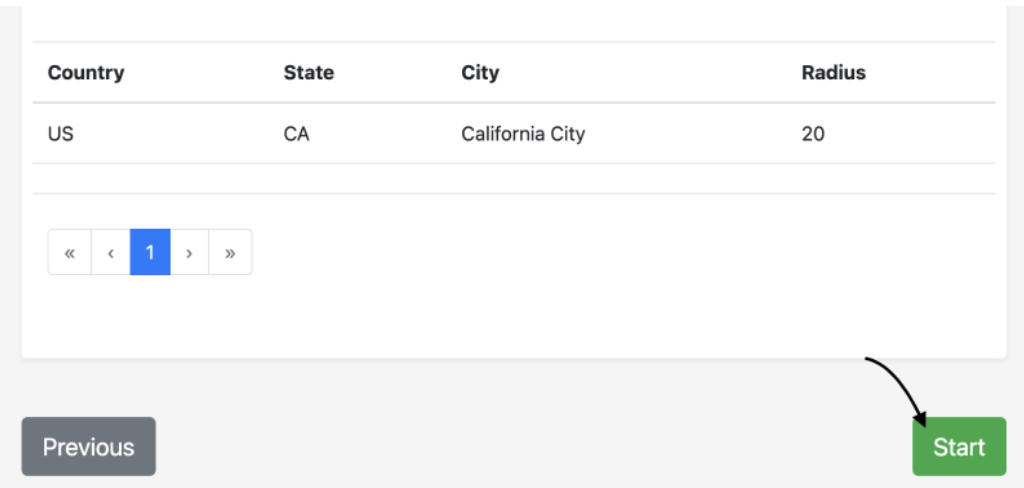How to create an Organic Traffic campaign.
Let’s get started with Organic Traffic!
✅ Step 1 – Click on the (1) Organic Traffic tab on your dashboard, then click on (2) New Campaign in the top right corner to start your Spotify campaign.
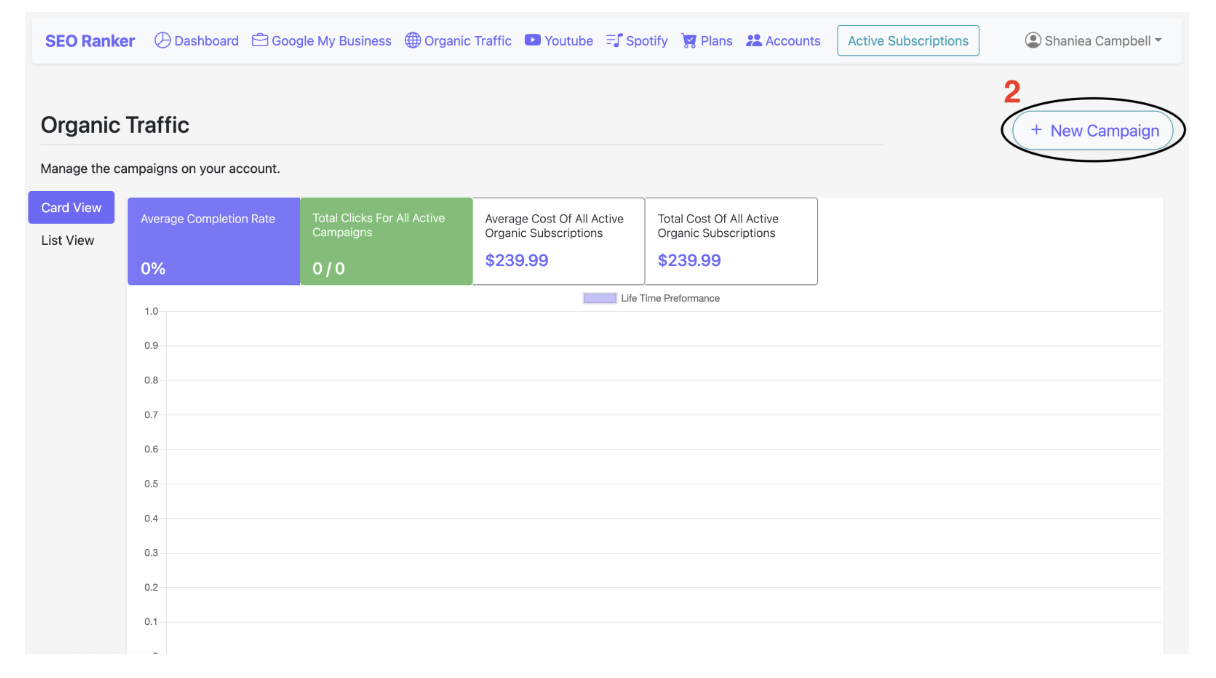
✅ Step 2 – After clicking New Campaign, you will be redirected to the campaign page to input all the information needed to start your campaign. (Name, Website URL, Target Plays)
The campaign page features different sections, such as:
- Campaign Details: You must complete all the required fields with customized details needed for the campaign.
- Progression Bar: Shows your progress through the campaign process. NB. This feature will also indicate to users if they have completed each section correctly.
- Subscription Usage: As you go through the campaign process, the subscription usage for the campaign is calculated simultaneously.
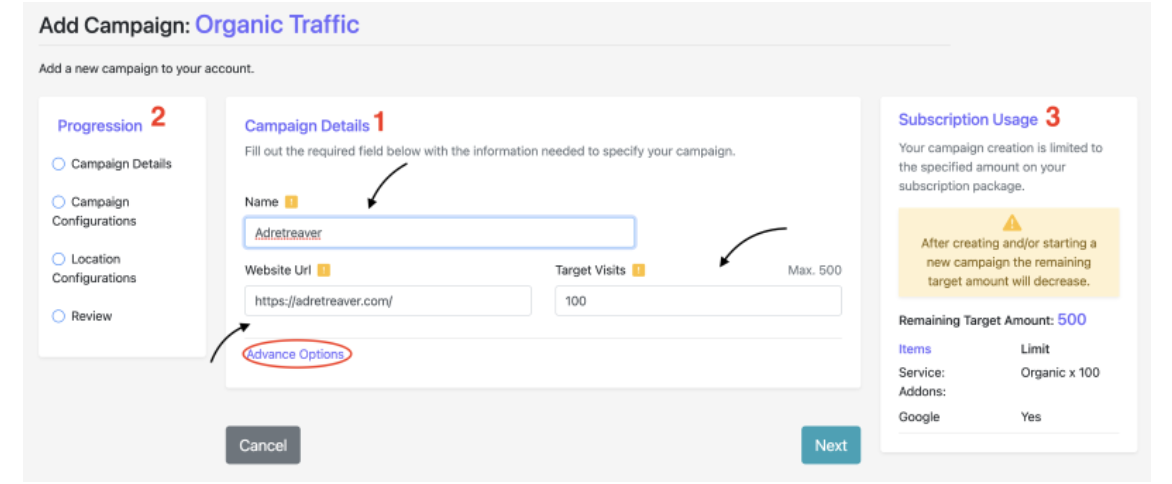
✅ Step 3 – After completing your campaign details you are also able to add campaign configurations such as:
- Time Settings
- Start and End Date
- Keywords
- Video Interactions
✅ Step 4 – Choose the Country, State/Provine, and City you want your target visits to come from when entering your location configurations. Be sure to click the Add button to select the location.
Note: Residential Targeting is optional for all Organic campaigns.
✅ Step 5 – Review all the details of your campaign before saving it.
Note: Our Advance Drip feature is available when reviewing your campaign. You are able to determine the number of impressions your campaign receives daily over a specified time period.
✅ Step 6 – Ensure to click the start button so your campaign can begin!